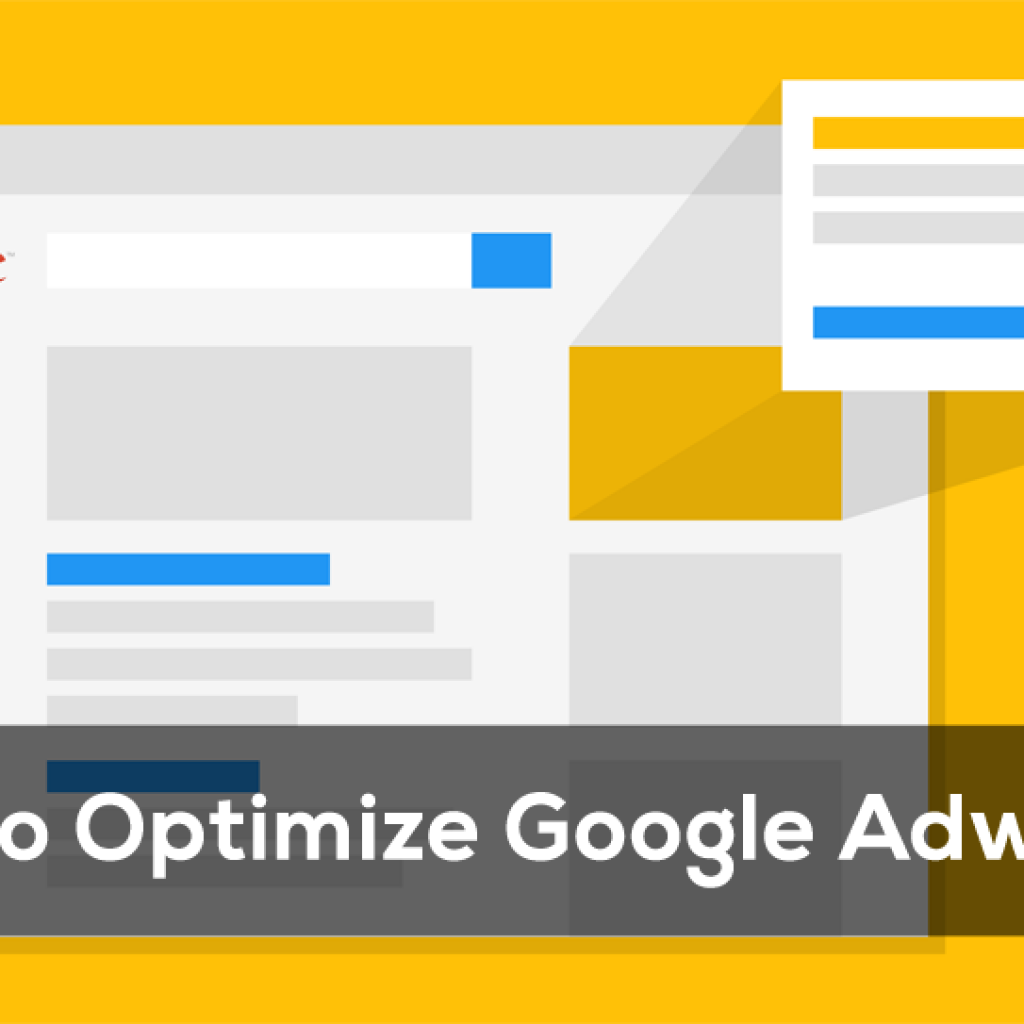Making the most of Google AdWords means having to be consistently on-top of campaign optimization. Each year, companies pour thousands upon thousands of dollars into their ad spend, but is the resultant ROI where it needs to be? Most importantly, is it where it SHOULD be given the amount of ad dollars you spent? For many of you the answer is a resounding no.
Meanwhile, Google continues to capitalize from these un-optimized AdWords campaigns. Each year, 96% of Google’s revenue comes from AdWords, and you can be sure that a good chunk of that comes from ads that were left running way too long—and from campaigns that were not optimized. There’s nothing wrong with Google profiting from your AdWords campaigns; however, the real question is are you profiting?
Even the most seasoned PPC Specialist can be susceptible to blind spots while overseeing dozens of AdWords campaigns each day. That’s why we are here now, to help remind you of the many little things you can do to ensure your brand is getting the most bang for its buck out of each AdWords campaign.
5 Areas for AdWords Optimization
Google AdWords is the most robust ad platform around, but sometimes this can do more harm than good to your ROI. In order to optimize your campaigns you must narrow their focus. Here are five areas from which to do so:
Keywords improvements, mobile improvements, location improvements, seizing the “opportunities” tab, and incorporating Google Analytics. These are the five overarching umbrellas that will contain our optimization tips.
Let the optimization begin.
1. Keyword Improvements
1. Negative Keywords List
Keywords are the basis of Google AdWords, so it’s important to know you’re using the right ones. 76% of AdWords campaigns are targeting the wrong keywords. What’s the point of having ads triggered if they aren’t showing up in front of the right customers? Thankfully, a negative keyword list guarantees that you won’t be spending money on searches that have little or nothing to do with your brand.
One negative keyword list can include up to 5,000 words. 20 negative keyword lists are allowed per account.
This is a great option for location-specific campaigns. Let’s say you run a hospitality brand that is targeting travelers within a specific city, but NOT in certain surrounding cities. You should create a list titled “Excluded Cities” where you include negative keywords for all the surrounding areas. If you’re operating a B&B in White Plains, NY, you might want to add negative keywords such as “Manhattan bed and breakfast,” or “Brooklyn motel” to your list.
Better campaign targeting isn’t just achieved through adding more specific keywords into the mix. It’s important to know which keywords you need to exclude altogether. By adding new negative keywords to your lists every month, you’ll ensure that ads are being triggered to the best possible audience at all times.
To see which search terms are triggering your ads, click on the “Details” drop-down option within your Keywords tab and select “All.”
2. Add Bid Adjustments To Winning Keywords
The process of finding appropriate and effective keywords is endless. Why not reward yourself when you finally capture that diamond in the rough? Whether your business is big or small, don’t be afraid to throw more ad spend into your top converting keywords. If you have to pause other campaigns because of it then so be it. Your top 10-15 converting keywords are worth your time and extra money.
For organizational purposes, you might find it easier to throw all of these keywords into a single ad group. Take this ad group and measure the results of the past several months to maximize your sample size. Once you find out which ones are outperforming the others, you’ll be able to narrow the group down even further and increase your bids on the highest performing keywords.
To set this up, click on your Keywords tab then expand the Filter sub-tab to set your date range.
Again, several months worth of data will give you the best indication of what’s truly working.
While pouring over the numbers, pay attention to the “Avg. Pos.” metric. Your keywords should be falling somewhere between 1.0 and 1.9 (the first page of SERPs). Also factor in the “Cost/conv.” and amount of “Converted clicks” when deciding which keywords are winning for you.
It’s also important to adjust your bids based on which devices are performing better.
Go to your Settings tab and click on the Devices sub-tab. This will present the data you need in order to know which devices are converting, thus telling you where to increase your bid.
3. Apply Filters to Keyword Match Types
When using mixed match types, a tiered approach to bidding can help you get the most bang for your ad spend. Basically what you’ll be doing is fluctuating your bids according to “phrase match,” “exact match,” and “broad match modifier.” The latter will be your lowest bid since it’s the least precise match type.
The easiest way to set these up is by creating filters. In this case, we’d need three for the aforementioned match types.
Select the keywords you’re looking to use within an ad group, then click on “Edit” and select “decrease max. CPC bids by 99%” to get your ads close to zero.
You’ll then need to select the “Raise to estimated first page bid” option, setting an “Upper bid limit” that is fairly low. Between $3-$4 is a good conservative place to start.
From here, just go through each of your new filters and apply incremental percentages under the “Increase max. CPC bids by” action. Your broad match might only be 5% while your phrase match is around 10-15%, and your exact match is between 15-20%.
If this is the beginning of your tiered bidding endeavor, it’s best to start small and grow bigger. If you’re more seasoned then don’t think twice about increasing those percentages. Either way, you should expect to see incremental gains over time in your ROI.
4. Consult the “Search Queries” Report
Understanding what users are actually searching for helps us better understand how to properly market to them. Start by conducting a Search Terms Report to view the phrases that your searchers are typing in. This will give you an idea for new keywords to target and existing keywords that you should bid modify.
To see exactly which terms caused your ad to be triggered, go to columns>customize columns>attributes. Then choose “add” next to the keyword option and click “apply.” You’ve now established which keyword will be programmed that triggered your ad to show in a given search.
You can additionally sort the data according to clicks, ad spend, or impressions to unlock your most specific traffic information.
2. Mobile Improvements
The next umbrella we’ll tackle are mobile improvements. Mobile ads are becoming a hugely important revenue source for brand across all PPC campaigns. Google has reported earning 60% of its total ad revenues from mobile ads, and Facebook has seen a similar boost in mobile ROI over the past year. With a few little tweaks, you too can optimize your mobile campaigns to accommodate this increasingly popular medium.
5. Building Dedicated Mobile Ads
If desktop campaigns are about concise wording, mobile campaigns are about… well, even MORE concise wording. Because screens on phones and tablets are small, your ads need to grab people’s’ attention immediately.
Go through your mobile campaigns are make sure your most attractive offerings are included first. Things like “special offers” or discounts need to be mentioned right off the bat. Don’t bother leading with a long, drawn out title, give your prospects the stuff they are looking for from a mobile search—deals!
Avoid long tail keywords in your mobile ads, respecting the fact that mobile search queries are usually shorter in general. It turns out that typing long phrases on an iPhone isn’t the preferred search strategy of most users.
6. Connecting Ads to Responsive Mobile Landing Pages
This is more of an overall SEO technique, but it’s important to remember that your ad is only as effective as its corresponding landing page. On mobile, landing page responsiveness is even more important.
Designate specific landing pages for mobile campaigns using a dedicated tool like Unbounce. This way, your existing site will remain unaltered.
7. Excluding Mobile Apps
The Google Display Network is a wide reaching, powerful space. Among its many platforms are websites, videos, and mobile apps. The latter one is the biggest problem of the bunch. Why? Kids. See, what PPC Specialists forget about is that kids dominate this realm. They’ll be playing a game when suddenly one of your ads pops up. Rather than closing the ad, they might inadvertently click on it, leading to a boatload of wasted ad spend on your end.
To avoid this, simply go in and “Exclude Mobile Apps” from the targeting options.
8. Adjust Mobile Bids
By segmenting your campaigns by device you can break down where your successful campaigns are coming from, then you can adjust your mobile bids accordingly. One strategy is to adjust your mobile bids based on a percentage of your desktop bids.
3. Location Improvements
9. Targeting Local Consumers
If you’re operating as a local business, you MUST include location extensions. This simply adds your location-specific info (address, hours, etc.) to your ads, making it easy for would-be customers to identify you in Google Maps. Of course you have to make sure your business appears in Google Maps before proceeding, but all that’s required for that is a Google My Business verification using a pin.
Leaving a number for local consumers to call is also important, and Google AdWords gives you a couple of ways to do this.
Under the Ad Extensions tab, make sure you have the call extensions option selected. Click on the “New Phone Number” button and enter the digits for people to reach you. Here you have the option of using a “Google forwarding phone number” that’s offered for free, or you can use a 3rd party call tracking number. If you want your number popping up on mobile devices, check the box that says “Device preference: Mobile.”
Next to the ad, Google will display a little “call” button for customers to call you immediately. Just to remind you, each call you receive from your ad is counted as a click—essentially the same as an impression on your website. You can also set your business hours so that Google will disallow calls when you’re closed.
A great way to make your search network ads stand out is through callout extensions. These are lines of text that Google advises you infuse to “draw attention” to your product’s unique selling points.
You can include details like “Free shipping” or “Money back guarantee” to increase excitement over your ads and separate them from the competition.
Hint: this is the place where you can really invoke a sense of urgency for consumers.
Google provides customized callouts that are optimized for the mobile platform, or you can elect not to display on specific devices. The choice is yours.
Your callouts don’t have to display 24/7 either. You can specify which days of the week, time of day, or specific dates for callouts to appear with your ads.
10. Altering Local Bid Adjustments
You’ll want to fluctuate your bid depending on the location of your customers and the time of day. To adjust your bid by location, select Keywords and Targeting then click on “Locations.” Select one or more locations to adjust, then enter a percentage value. AdWords lets you enter anything between -90% to +900%. It’s best to stick with smaller percentages when experimenting with bid adjustments, because typing in +900% right away will increase your location bid by 10 times the original amount.
11. Implementing Radius Location
Using radius targeting, you can set a distance (in miles) to create a physical range for targeting customers.
For example, you can set a more focused campaign to have a radius of only 5 or 10 miles from your company, while a broader campaign might benefit from a range of 50 or 100 miles. Initially, you might benefit from A/B testing a couple of ranges and selecting the one with a better conversion. After a few more weeks, check back to see if it’s time to scale up.
Radius targeting is accessible through the Settings tab, and the Locations sub-tab. From there, click on “Advanced Search” to add the feature into your campaign.
Radius targeting helps us exclude large swathes of the planet who are not looking to interact with our ads, but let’s take it a step further.
Go back to the Settings tab and find the All Settings sub. In this area we can select more specific instructions for people with regards to our targeted location.
First, we decide who exactly we’re targeting. There are three options from which to choose, but keep in mind that you may only select one of the three. Read them carefully, as they overlap in some ways. For example, if you select the second option (“People in my targeted location”), your ads can also appear for people who would be in the first option—provided they are in your targeted location.
Second, go to “Edit” next to exclude and select one of the two exclusion options for your campaign. The first option guarantees that people in your “excluded location” will not be shown your ads.
12. Expanding Market Reach Using Multiple Languages
Catering your ads to other languages can be beneficial for new markets and increasing your brand awareness internationally. For example, if your company is situated anywhere in the southwestern United States you should think about offering Spanish versions of your ad.
This isn’t to say you must translate your ads, but simply consider targeting another language when creating your campaign.
4. Incorporating Google Analytics
One key to mastering AdWords is knowing how to use it in tandem with Google Analytics. Through autotagging, you can easily connect your AdWords campaigns to the platform for tracking. Here are three ways to optimize your campaigns through features on Google Analytics.
13. Setting Up Conversion Funnels
For those who are familiar with Google Analytics, you understand the importance of creating “goals.” These serve as benchmarks to help you track your progress towards an achievement, and can be especially effective when trying to convert an AdWords campaign.
First you must create a goal. This could be to get your customers signed up for your newsletter, or it could be to get them to buy your product or service. Either way, you’ll go on to create an entire funnel by typing in the URL of each page your customers will visit, then assigning a value for each micro conversion.
Why is this useful? For tracking things other than just page views. When people click on an ad, what do they do first on your landing page? You might want to know how many people email you when they see your contact info listed on that landing page. These types of events are trackable using Google Analytics and should be used in tandem with your AdWords campaigns.
Once everything is setup and you have a reasonable sample size of customers who’ve gone through your funnel, go to the Goal Flow Report in GA to see how your individual AdWords campaigns are navigating users through the funnel.
14. Analyzing Keywords Using Segmentations
Segmenting data is doable in AdWords but Analytics offers some great tools for tracking keyword performance. In GA, you can segment performance by the length of your keywords to see how long-tail versus short-tail keywords are performing. You can also use Intelligence Alerts to see AdWords segments without have to parse through countless segments manually.
Advanced segments allow you to group keywords into categories like branded and non-branded, location-specific and worldwide, or even based on specific types of people you’re targeting. Having this data segmented helps marketers SEE the high-performing keywords and decide whether alterations are necessary.
15. Specifying Macro vs Micro Conversions
The real value in Google Analytics is the ability to specify between conversion types and segment it out into an actionable report. AdWords does allow you to assign a conversion value to certain events, but it’s not as easy to differentiate as in GA.
In your AdWords Report within GA, you can view different conversion types side-by-side—such as newsletter signups versus product purchases.
5. Seizing The “Opportunities” Tab
The Google AdWords Opportunities tab is a feature that many seasoned PPC Specialists look down upon. Granted, it’s suggestions oftentimes fail to take into consideration the particular way we run our AdWords account. It’s one size fits all approach can be angering and seem futile, but it also might provide you with a tidbit of information that you somehow glossed over that day.
The Opportunities tab isn’t our AdWords savior, but there are a couple actionable takeaways we can get from it.
16. Responding to Suggestions with Incremental Improvements
For the most part it tells us to raise our bids, with messages like: “85,000 more impressions when you add keywords to 47 ad groups.” That’s all well and good, but nobody is about to stop everything to add keywords to 47 of their ad groups based on an estimation. Instead, you could look into adding keywords within certain ad groups and seeing if there’s an incremental improvement.
17. Apply Specifically, Not Broadly
When Opportunities tells you to make broad, sweeping alterations to your campaigns, take it with a grain of salt. Look into the advice but if you decide to apply it, do it within specific ads and ad groups. If you make a bunch of changes to a terribly performing campaign, it probably won’t do much to salvage it.
Optimizing The 5 Areas
Hopefully you’ll be able to optimize your AdWords campaigns by organizing your strategy into the 5 areas of improvement we’ve discussed. Remember that sample size is an important consideration before adjusting your campaigns in a significant way. When applying any of these optimization techniques, allow AdWords to collect data over a period of weeks or months before committing to any of them wholeheartedly.
We’re simply trying to help you seize the little “opportunities” afforded to you by AdWords, making the platform work FOR you rather than against you.